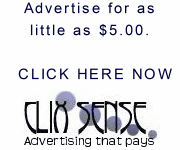Any application can register to appear as an e-mail client on the Start menu.
E-mail settings are kept in two places. The registry key
[HKLM\Software\Clients\Mail]
describes the e-mail applications that are installed on the system, as well as the default e-mail application.
The key
[HKCU\Software\Clients\Mail]
describes the e-mail client that will be launched when the user clicks the Email icon on the Start menu.
If the HKCU\Software\Clients\Mail key is blank or missing, then the value from HKLM is used to select the e-mail application that will appear on the Start menu.
Underneath [HKLM\Software\Clients\Mail] may be zero or more subkeys, one for each registered email application. For example, a hypothetical system might have:
[HKLM\Software\Clients\Mail\Eudora]
[HKLM\Software\Clients\Mail\Outlook Express]
[HKLM\Software\Clients\Mail\HotMail]
Consider a hypothetical e-mail client called "Lit Mail" by Litware Inc. Litware Inc. decides that it's suitable to register this e-mail client under the internal name "LitMail". Again, the internal name is some unique string that is never shown to the user.
To install an e-mail client as the default, use this registry key:
[HKLM\Software\Clients\Mail\LitMail]
(Default)=REG_SZ:Lit Mail
"LocalizedString"=REG_SZ:@C:\Program Files\LitwareInc\ResourceDLL.dll,-456
The "LocalizedString" value is a REG_SZ that provides a path to an .exe or .dll file and a decimal integer. The decimal integer is the string resource ID within the DLL whose value is to be displayed to the user. This allows the same registration to be used for multiple languages. Each language would provide a different ResourceDLL.dll, and the dynamic loading of the string from the DLL would result in the correct string being displayed, depending on the language selected. Note that the string begins with an "at" sign (@).
After updating the registry keys, the application broadcasts the WM_SETTINGCHANGE message with wParam = 0 and lParam pointing to the null-terminated string "Software\Clients\Mail" to notify the operating system that the default client has changed.
For backward compatibility with applications that do not support localized strings, the name of the application in the installed language should also be set as the default value for the key.
Use the following registry key to indicate the icon to display if the user selects Lit Mail as the Start menu mail program:
[HKLM\Software\Clients\Mail\LitMail\DefaultIcon]
(Default)=REG_SZ:C:\Program Files\LitwareInc\LitMail.exe,1
Use the following registry key to specify a command line for the e-mail client to use if the user clicks the E-mail menu item and Lit Mail is the preferred Start menu e-mail program. It is also the command line that is run if the user selects Read e-mail from the Microsoft Internet Explorer Tools menu. Notice that because there is a space in the path, the .exe name must be enclosed in quotes.
[HKLM\Software\Clients\Mail\shell\open\command]
(Default)=REG_SZ:"C:\Program Files\LitwareInc\LitMail.exe" -inbox
If (and only if) the user specifies Lit Mail to be the default Start menu e-mail application, the Lit Mail application may write its internal name to the following key:
[HKCU\Software\Clients\Mail] (Default)=REG_SZ:LitMail
If (and only if) the user specifies Lit Mail to be the system-wide default e-mail application, the Lit Mail application may write its internal name to the key specified below. Note that access to this key may be restricted. Applications should not assume that all users have permission to change the system-wide default e-mail application.
[HKLM\Software\Clients\Mail]
(Default)=REG_SZ:LitMail
NOTES:
Registration as the default Start menu e-mail application is different from registration as the system default e-mail client or the registered mailto handler. The system default e-mail client is started when the user clicks Read e-mail from the Internet Explorer Tools menu. The registered mailto handler is launched when the user clicks an URL of the form mailto:someone@microsoft.com. The Start menu e-mail application is used when the user clicks the E-mail icon on the Start menu.
If there is no default Start menu e-mail application specified, then the E-mail icon on the Start menu will start the system default e-mail client.
This article does not cover registering as the default mailto protocol handler. Applications that want to register in such manner should continue to follow existing specifications on this subject. This section mainly repeats information provided elsewhere. The only addition to the existing behavior is the definition of the [HKCU\Software\Clients\Mail] registry key.
 Norton 360 v2 is designed to cover all the bases--antivirus, firewall, antiphishing, antispyware, backup, performance issues, and online transaction security--and therefore doesn't require the maintenance of separate security and utility products. This may sound good, if you want one company handling all your PC needs. However, advanced users will notice a lack of richly detailed setting options found in the standalone products from competing vendors. The features Symantec includes are for general audiences not necessarily versed in security.
Norton 360 v2 is designed to cover all the bases--antivirus, firewall, antiphishing, antispyware, backup, performance issues, and online transaction security--and therefore doesn't require the maintenance of separate security and utility products. This may sound good, if you want one company handling all your PC needs. However, advanced users will notice a lack of richly detailed setting options found in the standalone products from competing vendors. The features Symantec includes are for general audiences not necessarily versed in security.
 SkinnerToo is a tool to help you creating your own Winamp Skin.You only need to open an image file (such as your Windows wallpaper), make some adjustment, and create it with any available Skin Template. With an easy user interface, you won’t waste your time, you only need less than one minute!the original wallpaper of this tools was taken from friendster, his friendster is:
SkinnerToo is a tool to help you creating your own Winamp Skin.You only need to open an image file (such as your Windows wallpaper), make some adjustment, and create it with any available Skin Template. With an easy user interface, you won’t waste your time, you only need less than one minute!the original wallpaper of this tools was taken from friendster, his friendster is:  Now you have the opportunity to transform your Windows XP or Windows 2003 Server's interface into a Windows Vista interface. Vista Transformation Pack allows you to change and customize your Start menu, Desktop, and Taskbar.
Now you have the opportunity to transform your Windows XP or Windows 2003 Server's interface into a Windows Vista interface. Vista Transformation Pack allows you to change and customize your Start menu, Desktop, and Taskbar. The new Panda Antivirus 2008 is the easiest-to-use protection for your computer. Just install it and forget about all viruses, spyware and online fraud. And you hardly have to lift a finger, so you can chat, share photos and videos with friends, read your favorite blogs or simply surf the Web, with complete peace of mind. And it's so light, you won't even notice it
The new Panda Antivirus 2008 is the easiest-to-use protection for your computer. Just install it and forget about all viruses, spyware and online fraud. And you hardly have to lift a finger, so you can chat, share photos and videos with friends, read your favorite blogs or simply surf the Web, with complete peace of mind. And it's so light, you won't even notice it PDF Stamp is an advanced product that enables you to stamp content into a PDF document. Besides images, texts and graphics, PDF Stamp is able to add links and notes. These processes can be realized in a determined number of pages with precise control over the size and position, the stamped text and/or images become a permanent part of each PDF document. There is no limit to the amount of stamps you could apply to a single document and no limit to the amount of documents you can stamp, As special feature you can integrate PDF Stamp into yourself programs (Include client side and Server side applications).PDF Stamp lets you stamp watermarks such as "Confidential" on pages that include sensitive information or "Draft" on a preliminary PDF document to be distributed for review. You can stamp PDF document names, revision numbers, Date/Time stamps, pages numbers, contact information or any text that you need added to the file.With the JPEG, GIF, TIF, TIFF, PCX, PNG, TGA, ICO, BMP, JP2, PNM etc. images support you can stamp company logos, author signatures, products, charts or any artwork in image formats. A Scale feature is provided with image stamping to easily increase or decrease the size of the stamped image, leaving the original image size intact.
PDF Stamp is an advanced product that enables you to stamp content into a PDF document. Besides images, texts and graphics, PDF Stamp is able to add links and notes. These processes can be realized in a determined number of pages with precise control over the size and position, the stamped text and/or images become a permanent part of each PDF document. There is no limit to the amount of stamps you could apply to a single document and no limit to the amount of documents you can stamp, As special feature you can integrate PDF Stamp into yourself programs (Include client side and Server side applications).PDF Stamp lets you stamp watermarks such as "Confidential" on pages that include sensitive information or "Draft" on a preliminary PDF document to be distributed for review. You can stamp PDF document names, revision numbers, Date/Time stamps, pages numbers, contact information or any text that you need added to the file.With the JPEG, GIF, TIF, TIFF, PCX, PNG, TGA, ICO, BMP, JP2, PNM etc. images support you can stamp company logos, author signatures, products, charts or any artwork in image formats. A Scale feature is provided with image stamping to easily increase or decrease the size of the stamped image, leaving the original image size intact. VeryPDF HTML Converter is a powerful HTML conversion product. It allows you to create previews or thumbnails of web pages in a number of different formats, such as TIF, TIFF, JPG, JPEG, GIF, PNG, BMP, PCX, TGA, JP2 (JPEG2000), PNM, etc. It also allows you to convert web pages to PDF, PS (postscript), WMF, EMF vector formats.VeryPDF HTML Converter doesn't depend on print drivers it renders web pages quickly and accurately. VeryPDF HTML Converter is the right HTML converter solution to be setup on web-servers, used from service, launched within other programs from the command line. With VeryPDF HTML Converter, you can also use batch converting if you deal with large amount of files.VeryPDF HTML Converter command line application can be called from within ASP, VB, VC, Delphi, BCB, Java, .NET and COM+ etc. program languages. It uses advanced techniques to allow efficient asynchronous multithreaded operations.VeryPDF HTML Converter can also be used to create nice-looking thumbnails that can be used on HTML web pages quickly and effortlessly. It can automatically create high-quality thumbnails, decrease images and convert them to JPEG, GIF, PNG, etc. web compatible formats.
VeryPDF HTML Converter is a powerful HTML conversion product. It allows you to create previews or thumbnails of web pages in a number of different formats, such as TIF, TIFF, JPG, JPEG, GIF, PNG, BMP, PCX, TGA, JP2 (JPEG2000), PNM, etc. It also allows you to convert web pages to PDF, PS (postscript), WMF, EMF vector formats.VeryPDF HTML Converter doesn't depend on print drivers it renders web pages quickly and accurately. VeryPDF HTML Converter is the right HTML converter solution to be setup on web-servers, used from service, launched within other programs from the command line. With VeryPDF HTML Converter, you can also use batch converting if you deal with large amount of files.VeryPDF HTML Converter command line application can be called from within ASP, VB, VC, Delphi, BCB, Java, .NET and COM+ etc. program languages. It uses advanced techniques to allow efficient asynchronous multithreaded operations.VeryPDF HTML Converter can also be used to create nice-looking thumbnails that can be used on HTML web pages quickly and effortlessly. It can automatically create high-quality thumbnails, decrease images and convert them to JPEG, GIF, PNG, etc. web compatible formats.


 file name: video narutofile size: 2'16 GB / 20 - 40 mb/ videofile type:
file name: video narutofile size: 2'16 GB / 20 - 40 mb/ videofile type:  For the version included in this torrent other users recommend you should:
For the version included in this torrent other users recommend you should:
 The powerful new
The powerful new
 .
.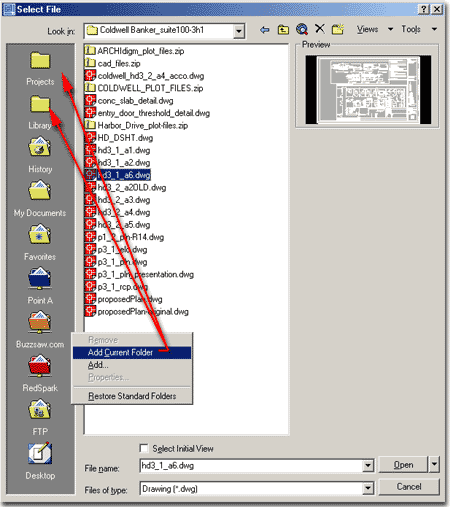 I hope Autodesk has the courage to make these folders Removable in the future. As an architectural oriented user, why do I need a link to RedSpark - the mechanical version of Buzzsaw. I use Buzzsaw and Point A, but I don't access them with my Select File dialogue box so I'd like the option to choose my own way of working. Add... and Add Current Folder gets a high-five from me.
I hope Autodesk has the courage to make these folders Removable in the future. As an architectural oriented user, why do I need a link to RedSpark - the mechanical version of Buzzsaw. I use Buzzsaw and Point A, but I don't access them with my Select File dialogue box so I'd like the option to choose my own way of working. Add... and Add Current Folder gets a high-five from me.
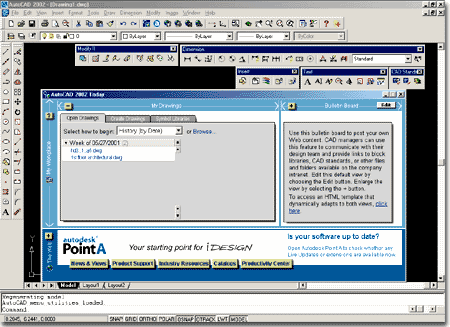 Also illustrated to the right is an example of more AutoCAD 2002 changes that are not listed in the "What's New in AutoCAD 2002" list: The AutoCAD 2002 Today Window. As it turns out, there are actually a lot of changes but most of them are quite subtle. Though I turn this thing off on every station I work on, the new changes to the AutoCAD 2002 Today Window include Maximize and Minimize buttons for the My Drawings and Bulletin Board panes so you can open up a message from the bulletin board in full wide-screen format. Also include with this Window is a sample HTML page with Java Scripts that can be used to design Web pages that compress automatically for the Today Window. We will probably come back and take a look at that in a future publication. If you dig into this release you will find other interesting new features that hint at things to come; things like making XML drawing files with the Wblock command. And speaking of Wblock, when is this command going to return to the menu structure?
Also illustrated to the right is an example of more AutoCAD 2002 changes that are not listed in the "What's New in AutoCAD 2002" list: The AutoCAD 2002 Today Window. As it turns out, there are actually a lot of changes but most of them are quite subtle. Though I turn this thing off on every station I work on, the new changes to the AutoCAD 2002 Today Window include Maximize and Minimize buttons for the My Drawings and Bulletin Board panes so you can open up a message from the bulletin board in full wide-screen format. Also include with this Window is a sample HTML page with Java Scripts that can be used to design Web pages that compress automatically for the Today Window. We will probably come back and take a look at that in a future publication. If you dig into this release you will find other interesting new features that hint at things to come; things like making XML drawing files with the Wblock command. And speaking of Wblock, when is this command going to return to the menu structure?