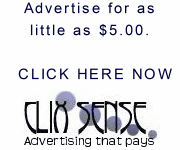How to manually manage processor time Windows manages system processing. Windows can allocate tasks between processors and manage multiple processes on a single processor. However, you can set Windows to allocate more processor time to the program that you are currently running. The added processor time causes programs to respond more quickly. Or, if you have background programs such as printing or disk backup that you want to run while you work, you can have Windows share processor resources equally between background and foreground programs.
Note You must be logged on as an administrator to the local computer or have the correct network credentials to make certain changes in System.
How to manually change the performance of foreground and background programs
1. Click Start, click Run, and then type sysdm.cpl in the Open box.
2. Click the Advanced tab, and then click Settings under Performance.
3. Click the Advanced tab, and then use one of the following methods under Processor scheduling:
• Click Programs to assign more processor resources to the foreground program than the background program.
• Click Background services to assign equal amounts of processor resources to all programs.
Notes
• If you click Programs, the foreground program runs more smoothly and responds more quickly. If you want a background task such as a Backup utility to run faster, click Background services.
• The Programs option allocates short, variable time slices (quanta) to running programs, and the Background services option assigns long, fixed quanta.
Posted by bisnisrich, Jumat, 04 April 2008 17.33
Note You must be logged on as an administrator to the local computer or have the correct network credentials to make certain changes in System.
How to manually change the performance of foreground and background programs
1. Click Start, click Run, and then type sysdm.cpl in the Open box.
2. Click the Advanced tab, and then click Settings under Performance.
3. Click the Advanced tab, and then use one of the following methods under Processor scheduling:
• Click Programs to assign more processor resources to the foreground program than the background program.
• Click Background services to assign equal amounts of processor resources to all programs.
Notes
• If you click Programs, the foreground program runs more smoothly and responds more quickly. If you want a background task such as a Backup utility to run faster, click Background services.
• The Programs option allocates short, variable time slices (quanta) to running programs, and the Background services option assigns long, fixed quanta.