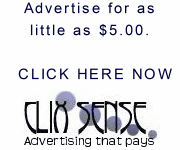| 1. | Click Start, click My Network Places, click Entire Network, and then double-click Microsoft Windows Network. |
| 2. | Double-click the domain that you want to open. |
| 3. | Double-click the computer that has the shared resource you want to map. All the shared resources for that computer automatically appear in the window. |
| 4. | Right-click the shared drive or folder that you want to map, and then click Map Network Drive. |
| 5. | Click the drive letter that you want to use, and then specify whether you want to reconnect every time that you log on to your computer.
Note Network drives are mapped by using letters starting from the letter Z. This is the default drive letter for the first mapped drive you create. However, you can select another letter if you want to use a letter other than Z. |
| 6. | Click Finish.
A windows opens that displays the contents of the resource you mapped. |