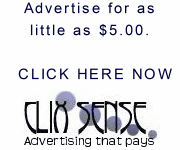Windows provides several options to set the visual effects of your computer. For example, you can show shadows under menus. Shadows give menus a 3-D look. You can configure Windows to display all the contents of a window while you move the window on your screen. To make large text more readable, you can display the smooth edges of screen fonts.
Windows provides options to turn on all the settings (for best appearance), or none of the settings (for best computer performance). You can also restore the default settings.
To change the visual effects, follow these steps:
1. Click Start, click Run, and then type sysdm.cpl in the Open box.
2. Click the Advanced tab, and then under Performance, click Settings.
3. Click the Visual Effects tab, and then use one of the following methods:
• Click Adjust for best performance to have Windows automatically adjust the settings for best performance.
• Click Adjust for best appearance to have Windows automatically adjust the settings for best appearance.
• Click Custom, and then select the check boxes for those items that you want to turn on. Clear the check boxes for the items that you want to turn off.
Posted by bisnisrich, Senin, 07 April 2008 13.11
Windows provides options to turn on all the settings (for best appearance), or none of the settings (for best computer performance). You can also restore the default settings.
To change the visual effects, follow these steps:
1. Click Start, click Run, and then type sysdm.cpl in the Open box.
2. Click the Advanced tab, and then under Performance, click Settings.
3. Click the Visual Effects tab, and then use one of the following methods:
• Click Adjust for best performance to have Windows automatically adjust the settings for best performance.
• Click Adjust for best appearance to have Windows automatically adjust the settings for best appearance.
• Click Custom, and then select the check boxes for those items that you want to turn on. Clear the check boxes for the items that you want to turn off.